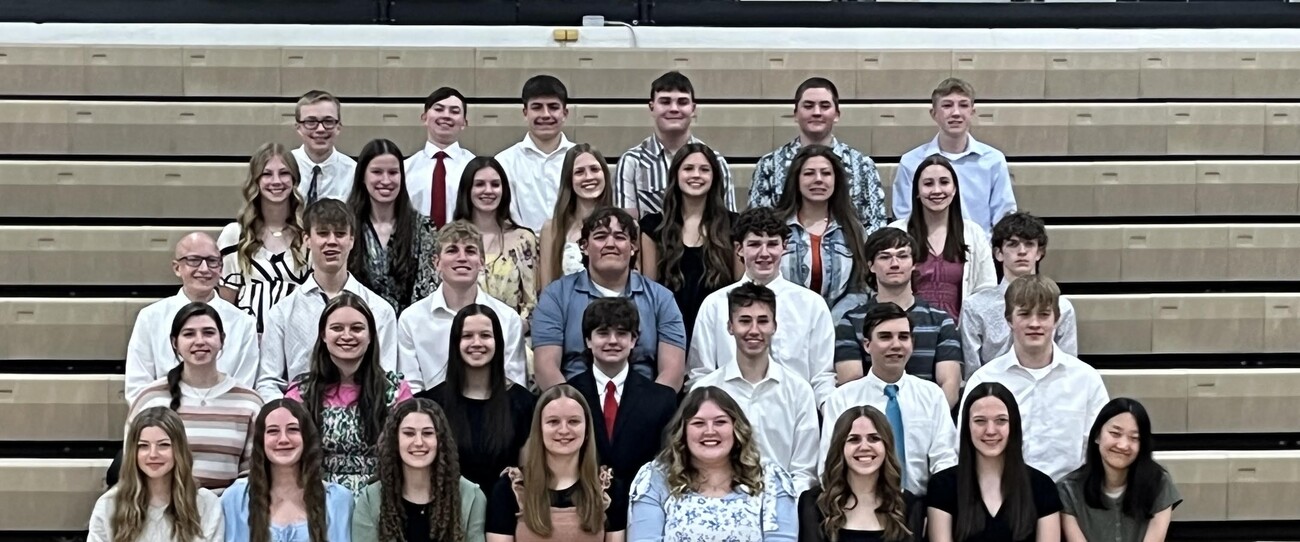Animoto and Photopeach
CREATING VIDEO PRODUCTIONS
ANIMOTO and PHOTOPEACH
Animoto
Animoto for education signup page :
http://animoto.com/education/signup
After you sign up, Animoto will send you a confirmation email to activate your education class account. This may take a week or more.
If you want your students to sign up, share the activation link you get with your students so that they too can sign up. Please note that students under 13 have to be using teacher created accounts.
Step 1: Select pictures or videos from your file or Animoto stock gallery. Once you’ve uploaded your images, they can be rearranged by dragging and dropping them. You can also add text to your video.
Step 2: Choose your slide show music. You can select music from your own collection, or choose music from the Animoto library.
Step 3: Finalize your video. After you do this, Animoto will process and render your video. This may take a little time, depending on how long your slide show is. When it is finished, Animoto will email you a link to your finished slide show. You may edit your video after you create it.
- Recommend for elementary students
- Register for account
- They will send an email after you have registered, and you will be ready to go.
Step 1. Upload photos from your computer or import from your Facebook or Picasa accounts. Pictures can be rearranged after loading.
Step 2. Select music from Photopeach file or Youtube. They do the rest!
Video may be edited after you create it.
Let me know if you need help getting started.
Joan Friesen 2/4/10